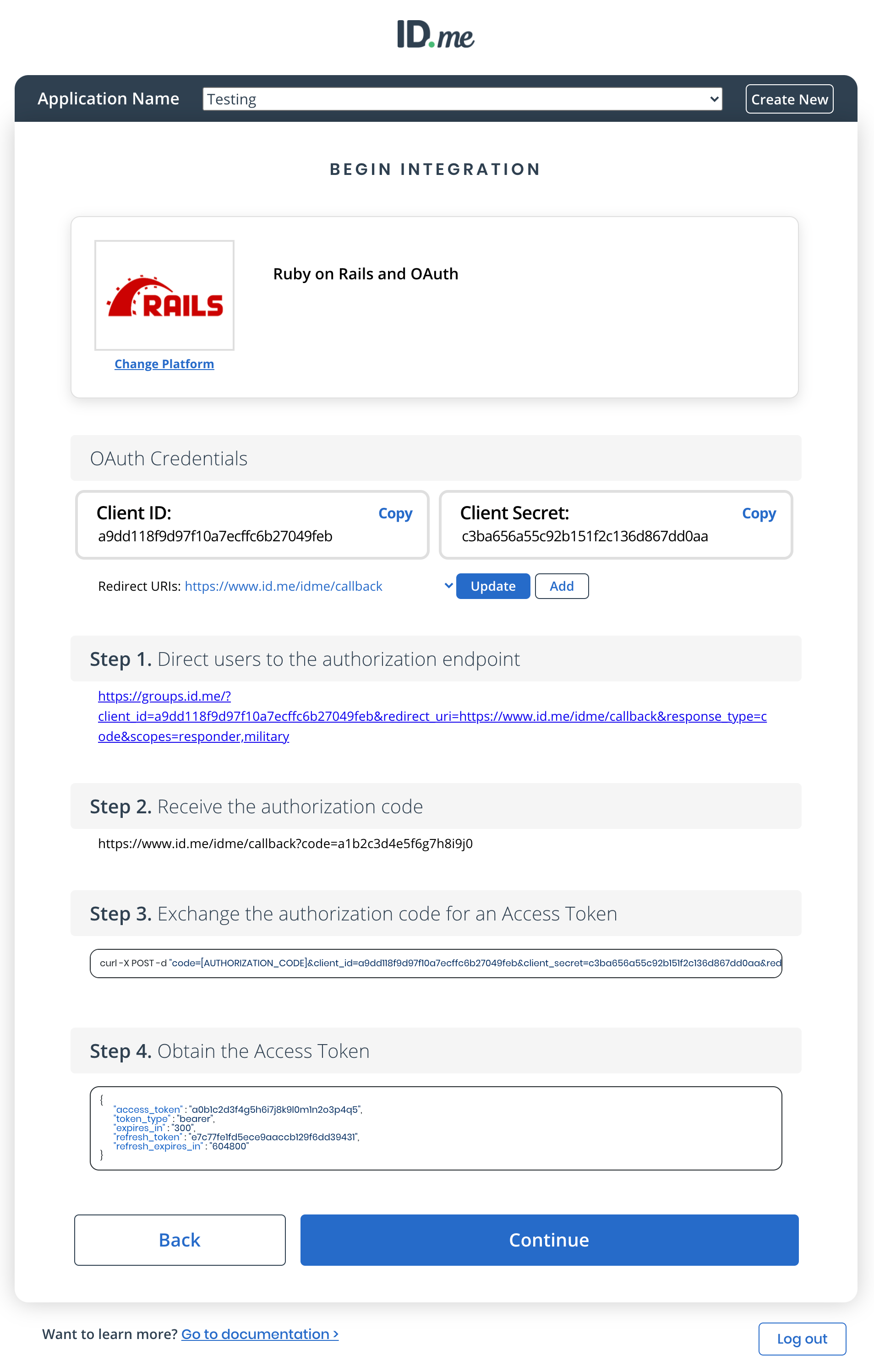Salesforce Commerce Cloud Cartridge
ID.me's Salesforce Commerce Cloud cartridge empowers store owners to offer discounts to their customers based on community affiliation. This guide explains how to set-up the extension in a self-service manner.
Prerequisites
- ID.me developer account
- An organization within your ID.me developer account
- A consumer (or application) within your organization
- Enabled policies within your ID.me application
Step 1: Install SFCC Cartridge
Install the cartridge and add to your root directory. Once you have done so, you can synchronize with the server and commit the cartridge to source control. The exact procedures will depend on your particular development environment and source control system in use

Navigate to the appropriate install link and install
Navigate to the appropriate install link and install: click here to install cartridge
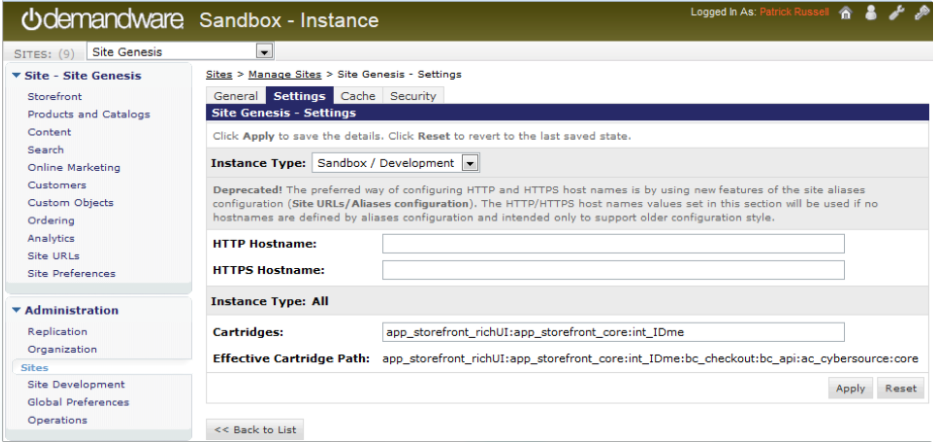
Step 2: Import ID.me Site Preferences
Import the provided custom site preferences into the instance you are working with The “IDme” (name: “IDme Settings”) Site Preferences Community will be created

Navigate to the appropriate install link and install
Navigate to the appropriate install link and install: click here to install cartridge
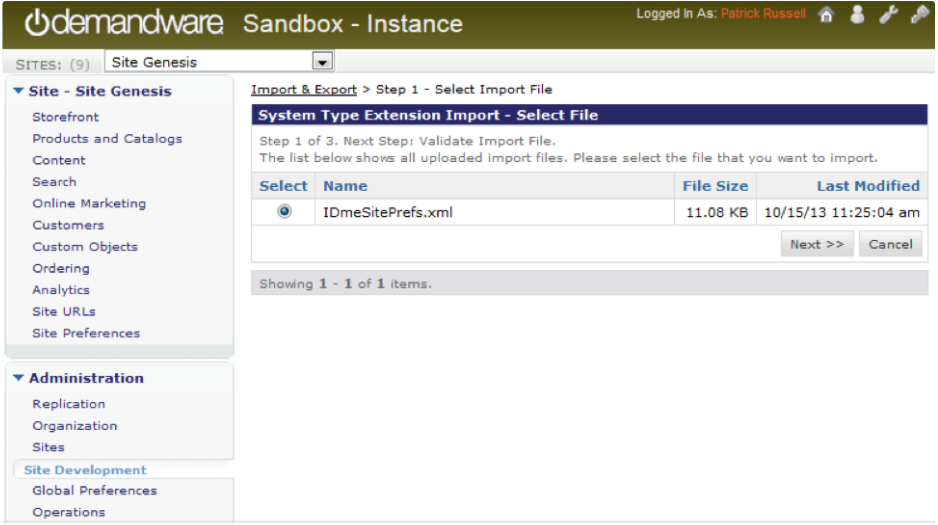
Step 3: Configure ID.me Community Verification

Navigate ID.me Community Verification Cartridge in Store Admin
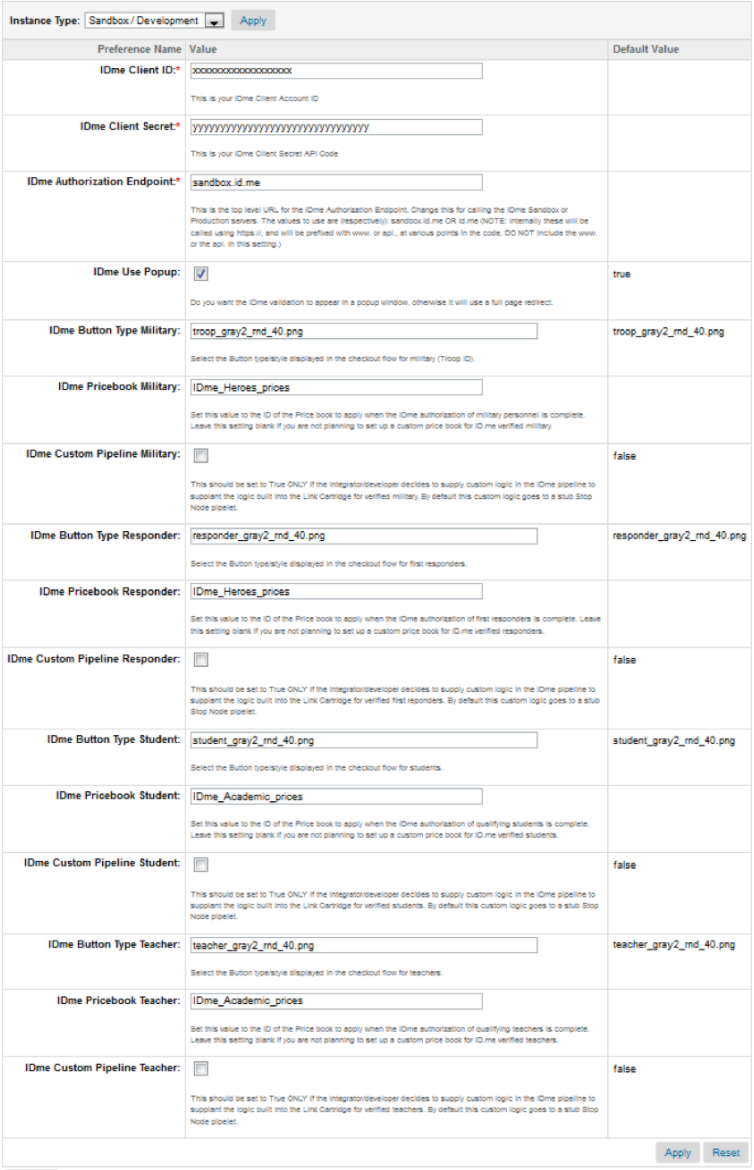

Enable ID.me
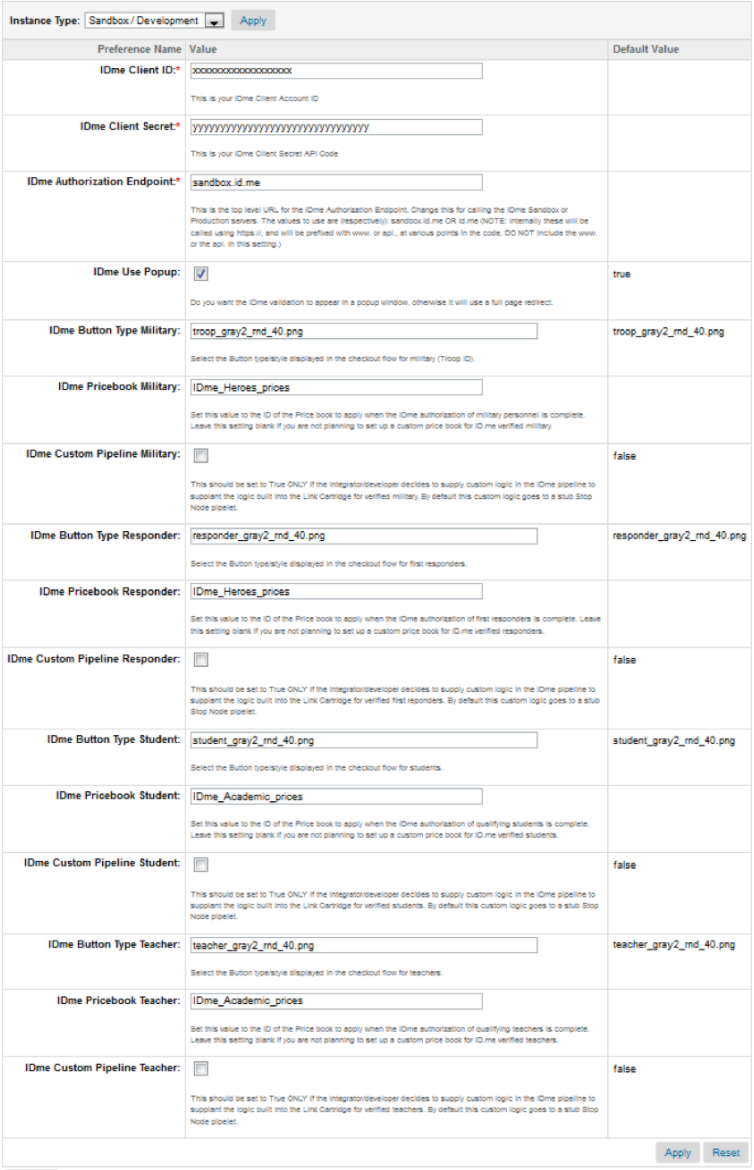

Copy & Paste ID.me OAuth Credentials
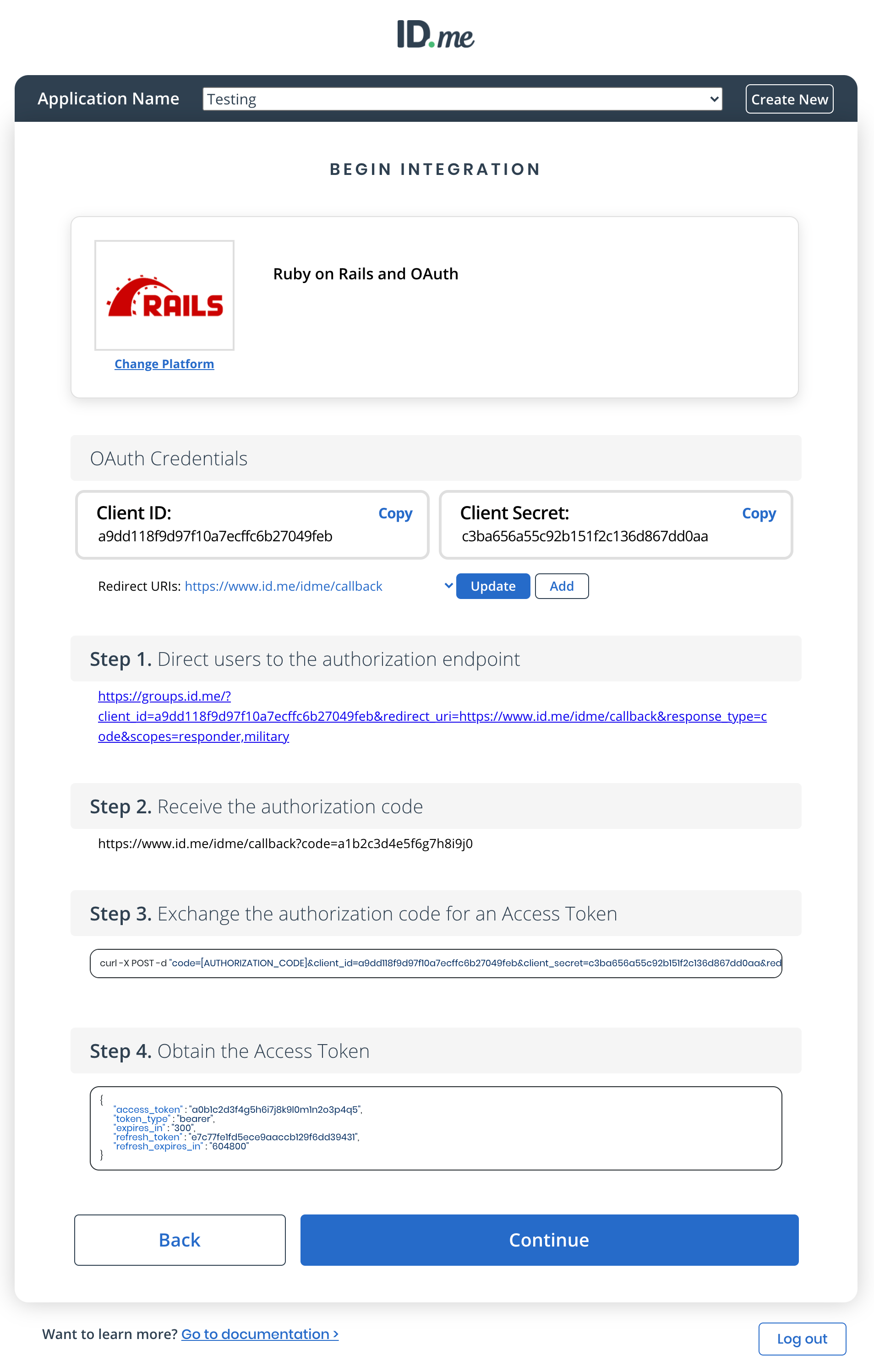

Select the button options
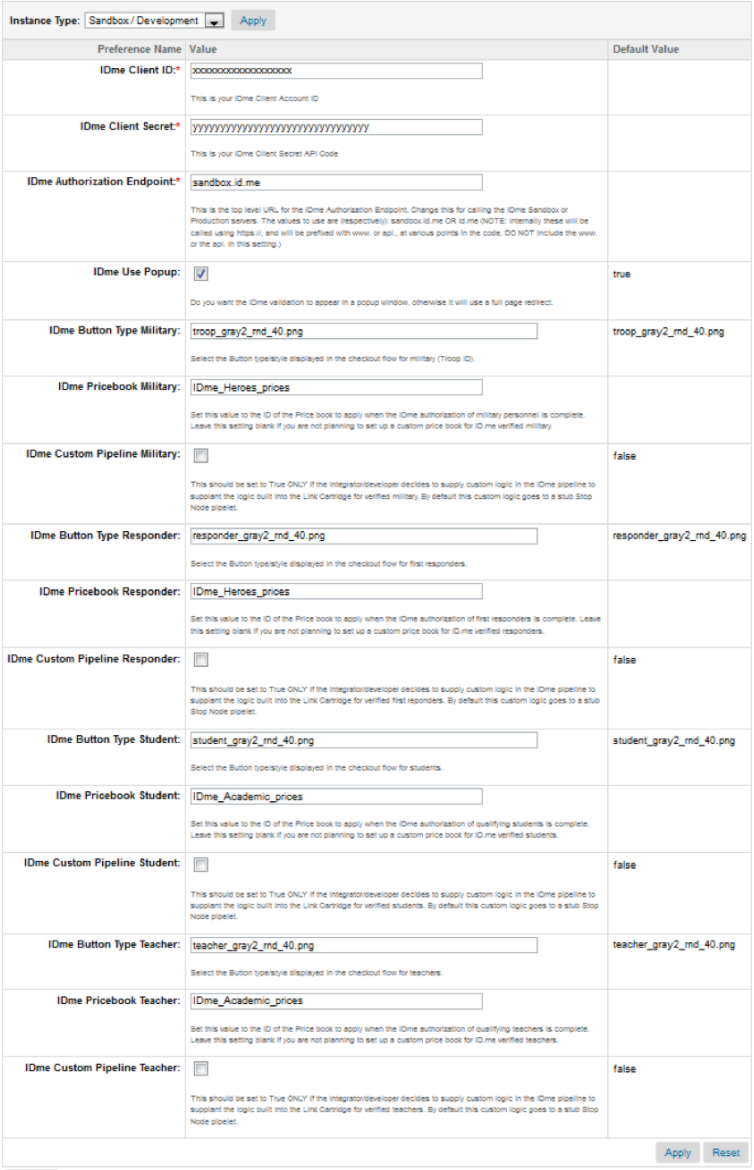
Step 4: Create Price Book Rules
The custom site preferences allow one price book to be set for any of the ID.me member communities available to the SFCC cartridge. The corresponding buttons must be enabled in the Demandware code to use the matching price books.

Create a new Price Book
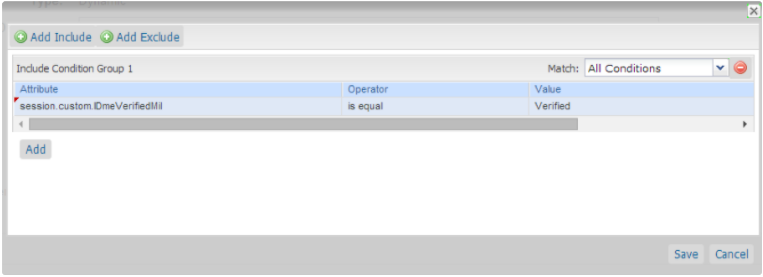

In Conditions, select ID.me Verification/Subgroup
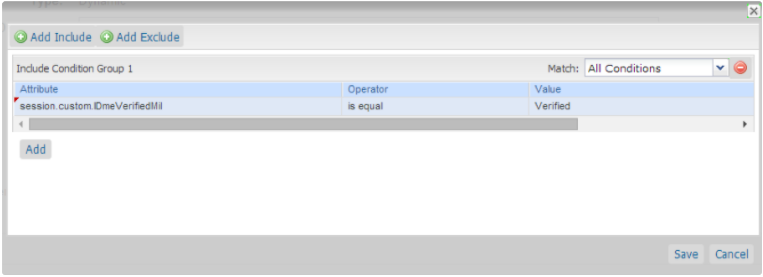

In Conditions, select the group
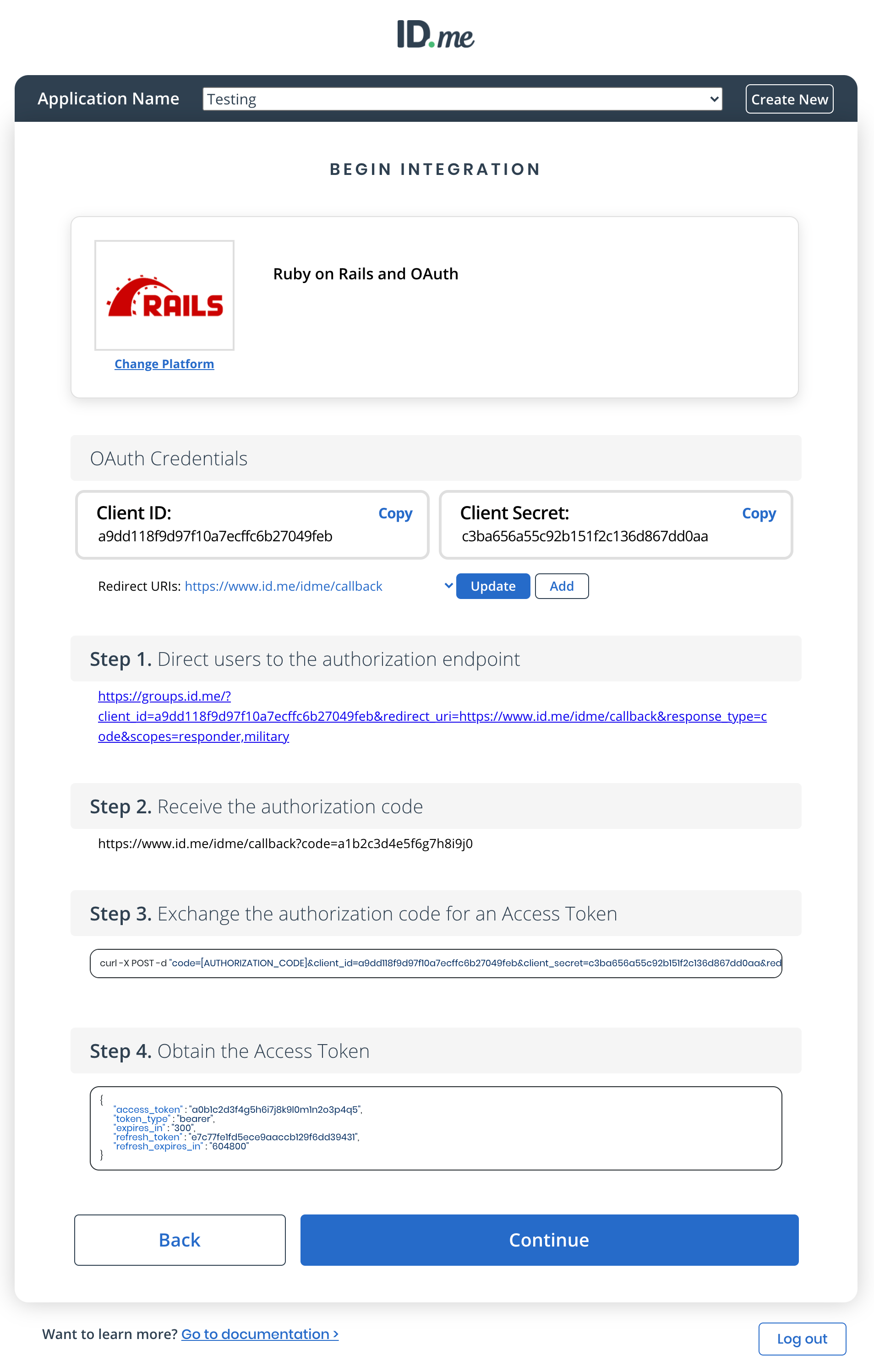

In Actions, set up the discount and Save
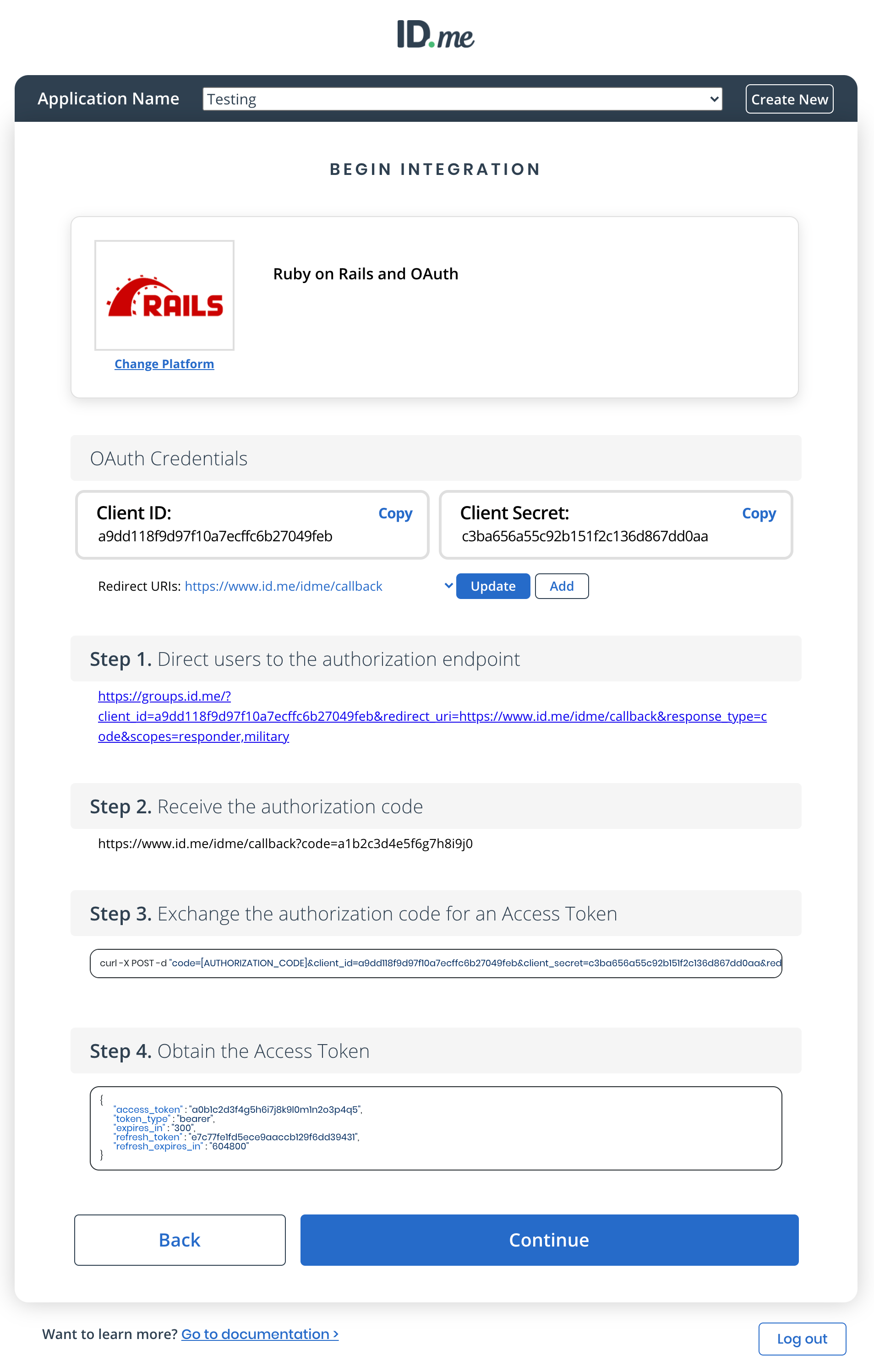
Step 5: Set Up Promotion
For each ID.me Button click, several session variables will be set in the Demandware code, assuming the customer successfully authenticates with ID.me, and allows this status to be shared with the merchant. These variables can be used to create promotions. If you wish to set up an ID.me Promotion you can create one or more Campaigns tied to the Customer Community or Communities you have defined. You can then create and add Experiences to the Campaigns such as Promotions.

Create one or more Campaigns tied to the Customer Community you have defined
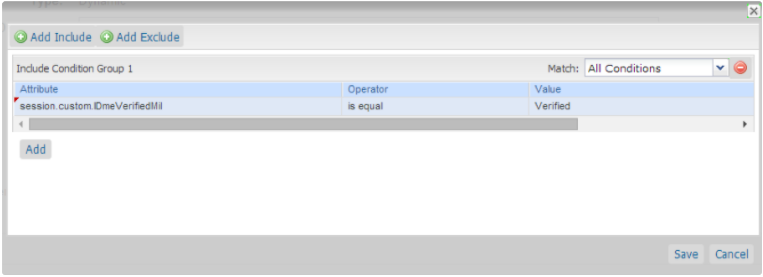

Create and add Experiences to the Campaigns such as Promotions
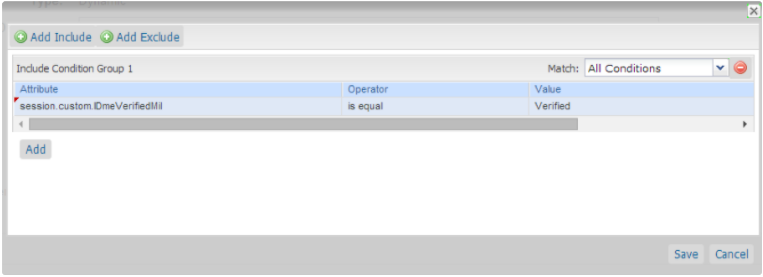

Apply the promotion